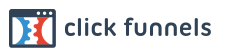On the next screen, as shown below, you will need to answer questions in 3 separate sections.
In the TRADING EXPERIENCE section, answer each question accordingly.
In the CHOOSE WALLET CURRENCY section, if you are in the United States, you will choose USD (as shown in the image below). If you are outside of the Unites States, choose the your appropriate local currency.
In the CHOOSE TRADING PLATFORM section, choose exactly as it's shown in the image below in the boxes highlighted in bright blue:
PLATFORM = MT4
ACCOUNT TYPE = ECN
CHOOSE CURRENCY = USD
You can leave the "I would like to receive the 100% bonus." box unchecked
You will be required to check the last box at the bottom: "I have read, understood, and accepted the privacy policy, risk disclosure, account opening agreement and Partners agreement as displayed here."